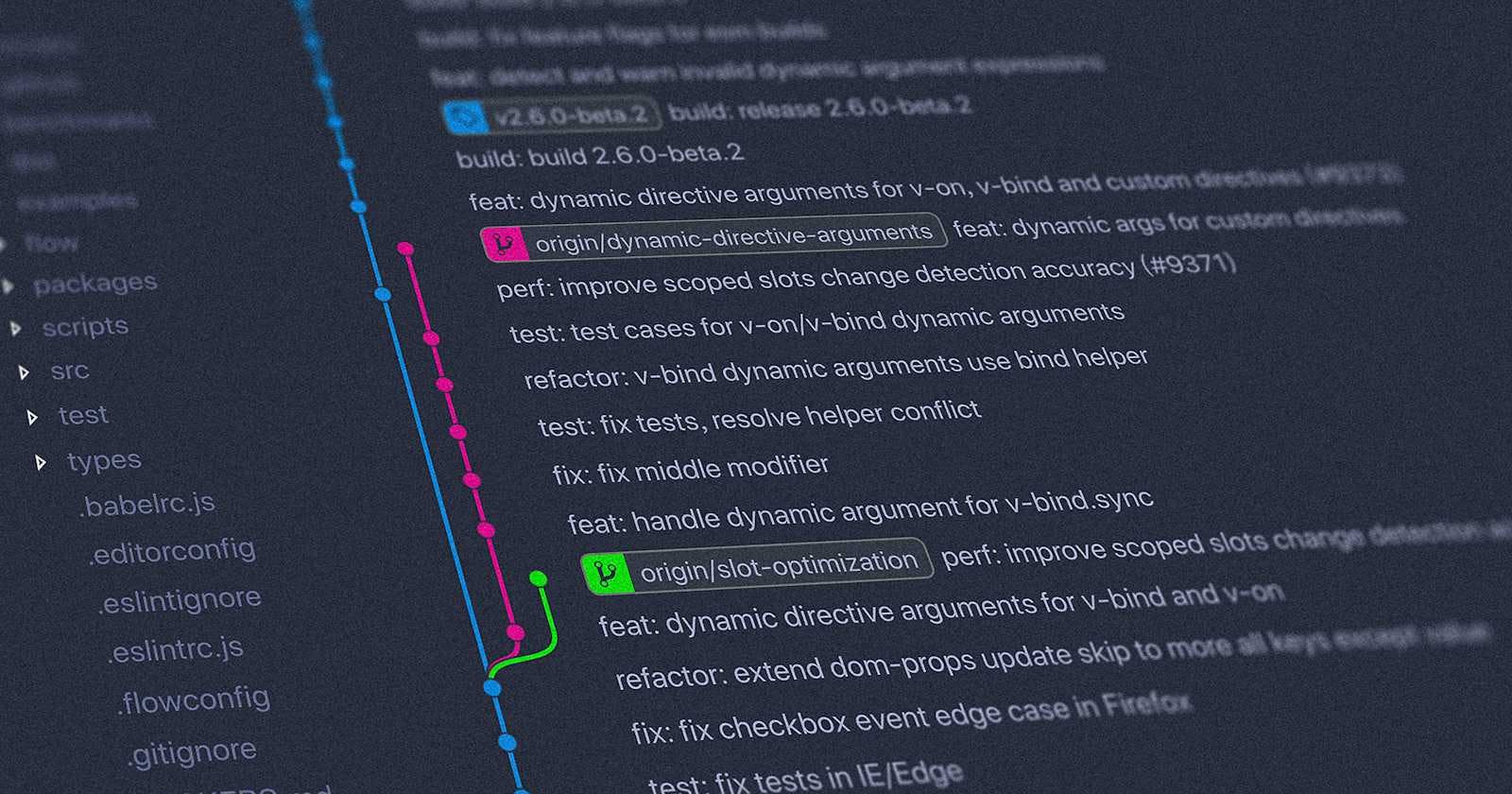How to Delete a Directory from Your Git Repository's History
Clear a Folder from Your Git History
Table of contents
Introduction
When working with Git repositories, having a clean and well-organized history is essential for collaboration, maintaining code, and managing projects. Occasionally, you may need to remove entire directories from the repository's history. This could be necessary due to private data, large files, or simply to clean up the repository. In this article, we will explore the challenges of deleting directories from Git history and effective methods to accomplish this.
Understanding the Challenge
Git's design makes deleting directories from its history a challenge. Simply removing a directory from the latest commit doesn't erase it from the repository's history. Git records all commits, including directory changes, making complete removal difficult. Additionally, directories can persist in Git history through different commits and branches, complicating the deletion process. This highlights the need for a structured approach to modifying Git history while maintaining data integrity and repository organization.
Available Solutions
When it comes to removing directories from your Git history, you've got a few options. Each method has its perks and quirks, so let's take a look at what they are!
Manual Cleanup or Third-Party Tools?
You can either roll up your sleeves and clean up your Git history manually, or you can enlist the help of special tools made just for this job.
Manual Cleanup:
If you're feeling hands-on and want complete control, you can manually clean up your Git history. But beware—it's a bit like cleaning out your closet. You'll have to sift through every nook and cranny to make sure you get everything just right.
Third-Party Tools:
On the other hand, there are tools like Git Filter-Branch and Git Filter-Repo that can help you streamline the process. These tools act like magical cleaning assistants, making the whole job a lot easier and faster.
Using Git Filter-Branch
Now, let's discuss Git Filter-Branch. Think of it as your reliable vacuum cleaner for Git history!
How It Works:
With Git Filter-Branch, you can rewrite Git's history, removing unwanted directories. It's like time-travel cleaning for your repository!
Commands You'll Need:
To begin, you will use a command such as git filter-branch with specific options to indicate what you want to delete. For instance, you could employ --tree-filter to instruct Git to eliminate a directory from each commit.
Solving an Example Problem with Git Filter-Branch
To remove a directory from your entire Git repository history, including all its occurrences in commits, you can use the git filter-branch command.
Create a Backup: Before making any changes, it's a good idea to create a backup of your repository in case anything goes wrong.
Run
git filter-branch: Usegit filter-branchto rewrite the repository's history, excluding the directory you want to remove.git filter-branch --tree-filter 'rm -rf <directory-to-remove>' HEADReplace
<directory-to-remove>with the path to the directory you want to remove. This command will remove the specified directory from each commit in the repository's history.Remove Reflogs: Reflogs still reference old commits, so you need to delete them:
git for-each-ref --format="%(refname)" refs/original/ | xargs -n 1 git update-ref -dGarbage Collection: Run Git's garbage collection to clean up the repository:
git reflog expire --expire=now --allgit gc --prune=now --aggressiveForce-Push: Since you've rewritten the repository's history, you'll need to force-push the changes:
git push origin --force --all
Using Git Filter-Repo
An alternative to git filter-branch is the git filter-repo command, which was introduced in Git 2.23. git filter-repo provides a more efficient way to manipulate repository history with extensive filtering options and performance improvements. To delete a directory using git filter-repo, users can make use of the --invert-paths and --path options. With its enhanced features, git filter-repo streamlines directory removal while preserving collaboration and repository structure.
Solving the Same Problem with Git Filter-Repo
To remove a directory from your entire Git repository history, including all its occurrences in commits, you can use the newer and recommended git filter-repo command (introduced in Git 2.23).
Here's how you can do it with git filter-repo:
Install Git Filter-Repo: If you don't have
git filter-repoinstalled, you can install it via pip:pip install git-filter-repoRemove the Directory:
git filter-repo --invert-paths --path <directory-to-remove> --forceReplace
<directory-to-remove>with the path to the directory you want to remove. This command will rewrite the repository's history, removing all instances of the specified directory.Push Changes:
After running the command, you'll need to force-push the changes to the remote repository:
git push --force
Understanding the Consequences
So, you've successfully used git filter-branch and git filter-repo to clean up your Git repository and remove that pesky directory. But before you celebrate, let's talk about what happens next.
Communicating with Your Team:
Imagine you're working on a group project and you've rearranged the shared workspace. While you might like the new layout, your teammates could be confused if they find everything moved around. It's crucial to communicate with your team before making significant changes to the repository. Inform them about your plans and why it's needed.
Branches and Pull Requests:
Your Git repository is like a storybook with different chapters—each branch and pull request adds to the narrative. However, changing history is like ripping pages out of that book. Be careful, as you might lose the storyline! Before deleting directories, consider how it will affect existing branches and pull requests. Prevent confusion or conflicts for your team.
Proceeding with Caution:
Rewriting Git history can be risky. It's powerful but dangerous if not done carefully. Follow best practices, back up your repository, and proceed cautiously. Double-check commands, take your time, and seek help if needed. With planning and communication, you can avoid pitfalls and keep your team on track.
Precautions and Best Practices
Now that you've learned about the potential consequences of rewriting Git history, let's talk about some precautions and best practices to keep in mind.
Backing Up Your Repository:
Think of your Git repository as a treasure chest. Before making changes, back it up. This backup is your safety net in case something goes wrong. It's like wearing a seatbelt before a rollercoaster ride—better safe than sorry!
Communicating with Your Team:
Just like you wouldn't redecorate your living room without consulting your roommates, you shouldn't rewrite Git history without talking to your team first. Let them know what you're planning to do, why it's necessary, and how it might affect them. Transparency and communication are key to maintaining a harmonious and collaborative work environment.
Proceeding with Caution:
When rewriting Git history, be precise and careful, like performing surgery. Before making changes, consider the possible outcomes. Check your commands, review changes, and proceed thoughtfully. It's better to take time and do it accurately than rush and make errors.
Documenting Your Changes:
After cleaning up, document your actions. Summarize the changes, reasons behind them, and potential impacts on the repository. This documentation helps team members understand the changes.
By following these precautions and best practices, you can tidy up your Git repository safely and efficiently. Preparation and communication are key to a successful cleanup process.
Conclusion
Cleaning up your Git repository by removing unwanted directories is a powerful way to maintain a tidy project history. Approach this task with caution, considering collaboration and workflow impacts. By following best practices, communicating with your team, and using the right tools, you can successfully remove directories from your Git history while ensuring repository integrity.
Further Resources
If you want to explore Git history manipulation and repository management best practices further, here are some recommended resources:
Git Documentation: The official Git documentation covers basic commands and advanced topics like history rewriting.
Online Tutorials: Platforms such as GitHub Learning Lab, Atlassian Git Tutorial, and Git Tower offer interactive tutorials to help you master Git concepts.
Git Books: Books like "Pro Git" by Scott Chacon and Ben Straub and "Git Pocket Guide" by Richard E. Silverman provide detailed insights into Git fundamentals and advanced usage.
Community Forums: Websites like Stack Overflow and the Git subreddit are great for asking questions, sharing experiences, and learning from the Git community.
By exploring these resources and practicing with Git, you'll enhance your skills in managing repositories and collaborating effectively.